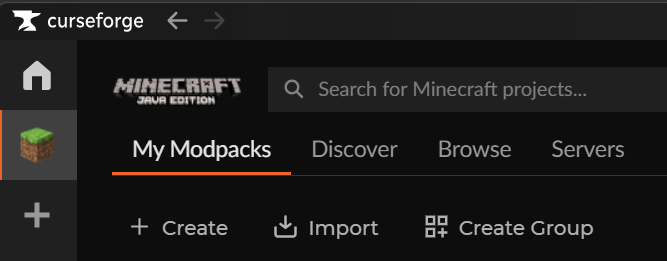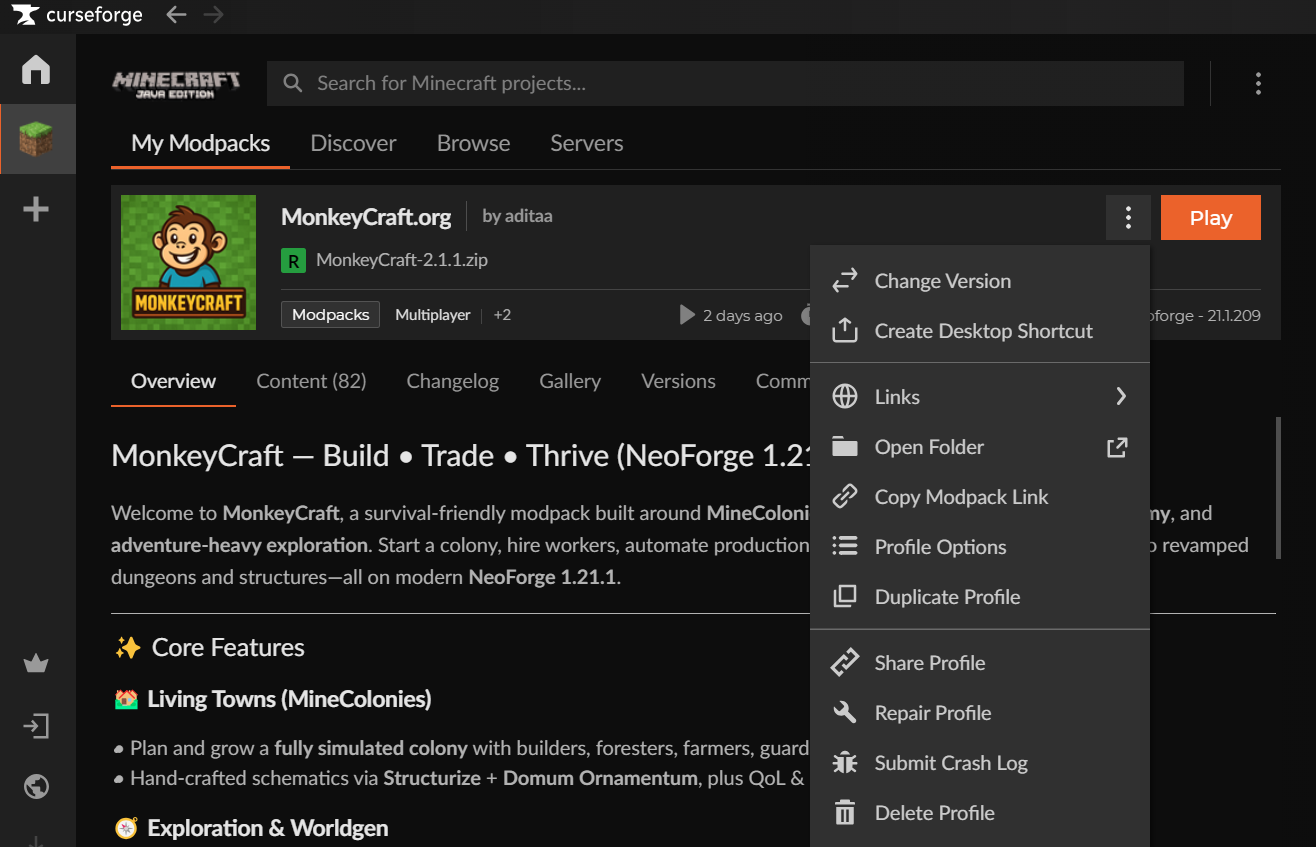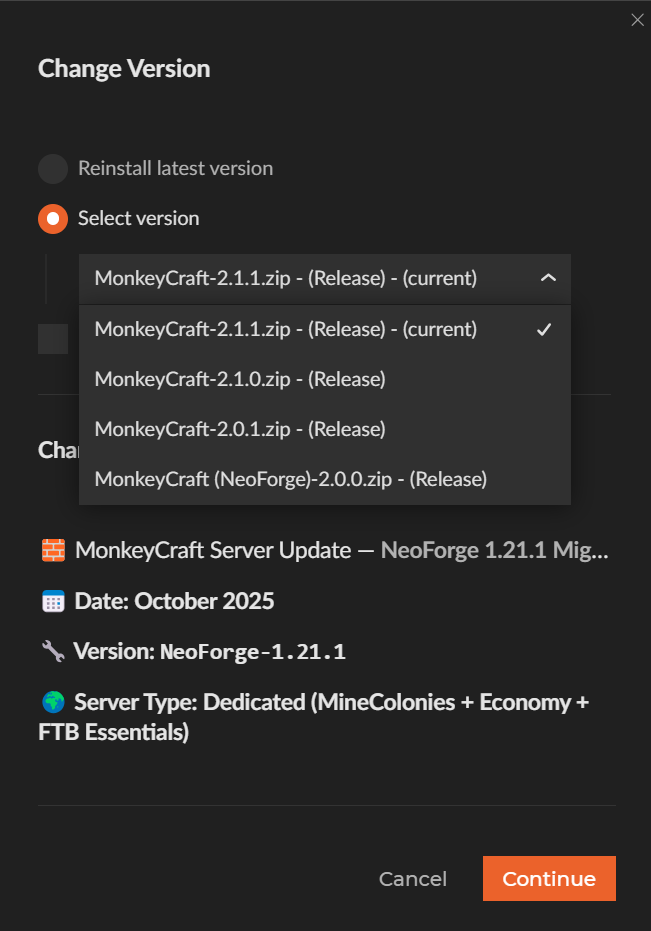Update to newest version of MonkeyCraft
Keeping your MonkeyCraft Modpack up to date ensures you have all the latest fixes, features, and compatibility updates with the MonkeyCraft server.
⚙️ Step 1: Open the CurseForge App
- Launch the CurseForge application.
- Go to the “My Modpacks” tab on the left-hand side.
🧱 Step 2: Locate MonkeyCraft
- In your list of installed packs, find MonkeyCraft.
- Click the three dots (…) in the bottom-right corner of the modpack card.
🔄 Step 3: Check for Updates
- From the drop-down menu, select “Change Version” (if available).
- Select the latest or "Current version"
📦 Step 4: Wait for Download & Apply
CurseForge will automatically download the latest files and apply the update.
🕹️ Step 5: Launch & Verify
- Click Play to start the game.
- Verify that the title screen shows the new version (listed in the bottom-left corner).
- Connect to the MonkeyCraft server to confirm everything loads correctly.
Optional:
💡 Tips
- Back up your worlds before updating if you play single-player.
- If you encounter issues, delete the pack and reinstall it fresh from CurseForge.
- Make sure the server and client versions match exactly.